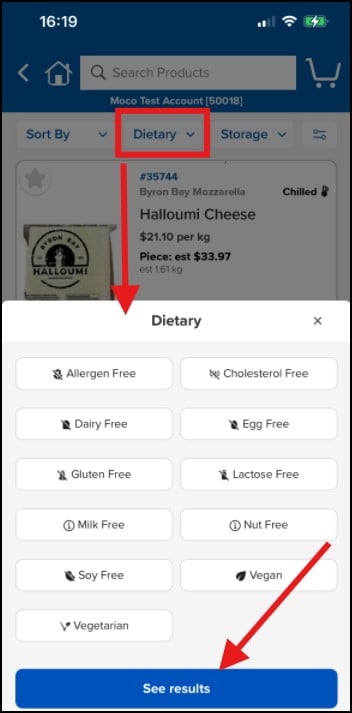Search & Categories
This page includes all the information you need to help you order from the MOCO online ordering system from both mobile and desktop. It includes the following topics:
To return to the main help directory, please click here.
Searching for a Product
There are two ways you can search for a product:
- The search bar: search by keyword, name, brand or product code
- Categories: browse through the categories
Website
Using the Search Bar
The search bar is available on the top of every page; type in a keyword, brand, product name or product code. You can click the search icon or hit 'enter' on your keyboard to bring up results.
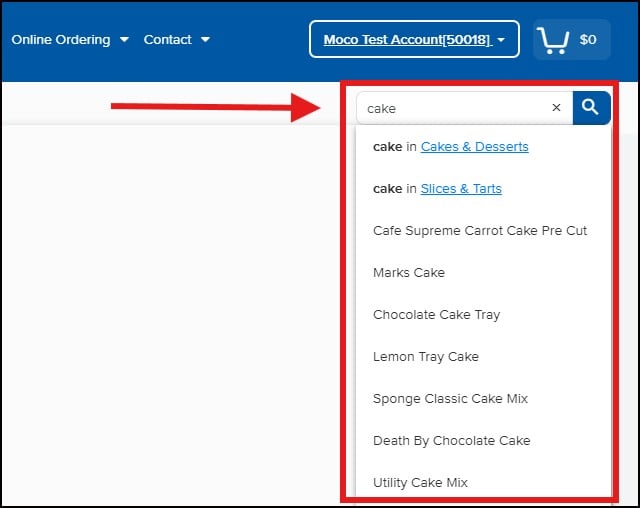
Browse By Category
To browse by categories, go to the 'Products' page linked in the ecommerce menu, and you will see all the categories listed down the left side of the page.
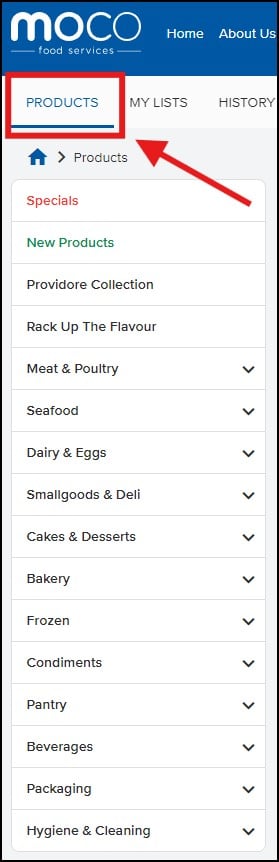
Mobile App
Using the Search Bar
Go to the App header and click on 'Search Products'.
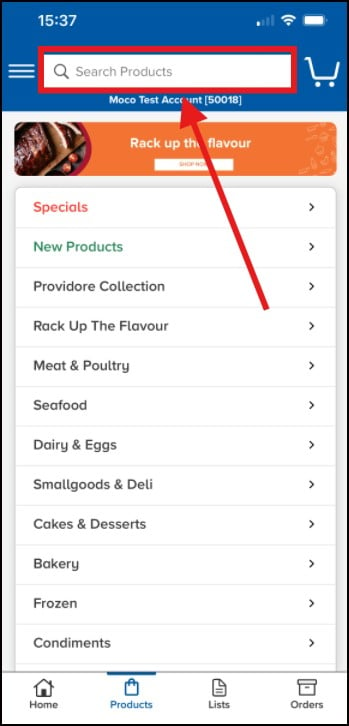
Type in a keyword, brand, product name or product code and click 'search' to get your results.
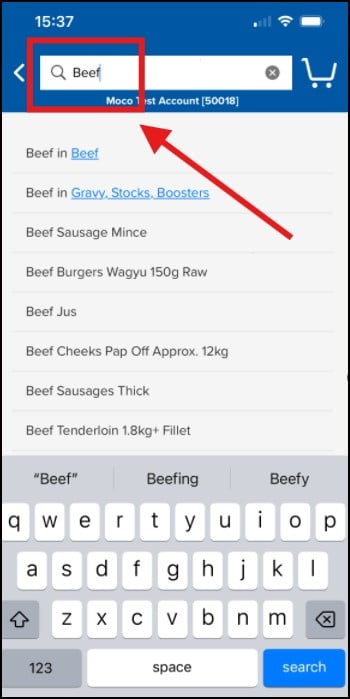
Browsing by Categories
If you want to browse particular categories, click and expand the categories when you are in the 'Products' screen.
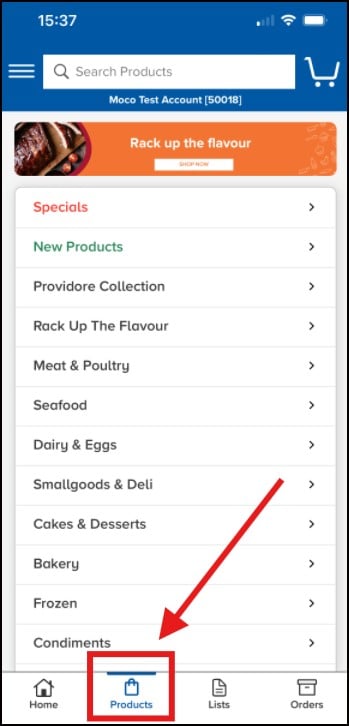
Using Filters to Refine Your Search
When you are searching with a keyword, or browsing product categories, you can refine your results with filters. This helps you narrow down your choices, so you get more relevant products.
- You will see filter options at the top of any product page in your categories, or when you have searched in the search bar at the top of the site.
- These options will adjust depending on what type of products you are looking at.
Website
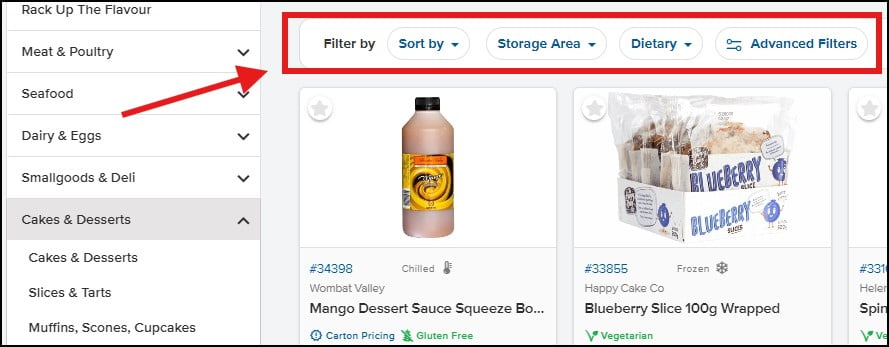
Mobile App
- When you browse categories, the top of each page will show you available filters: 'Sort By', 'Dietary', 'Storage' and advanced filters (top right corner)
- When you click on the drop-down, the available options for that filter will be shown.
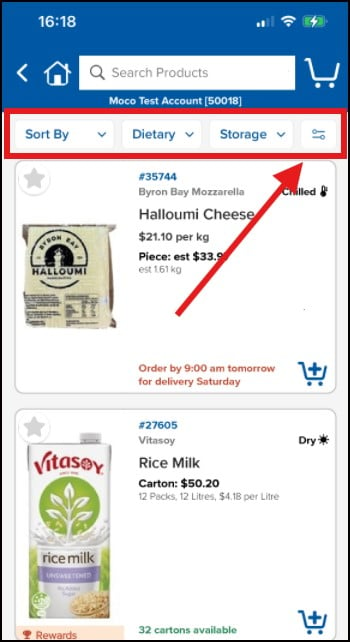
Once you have selected the filters you need, click 'See results' and you will be taken back to the page of products with the chosen filters applied.